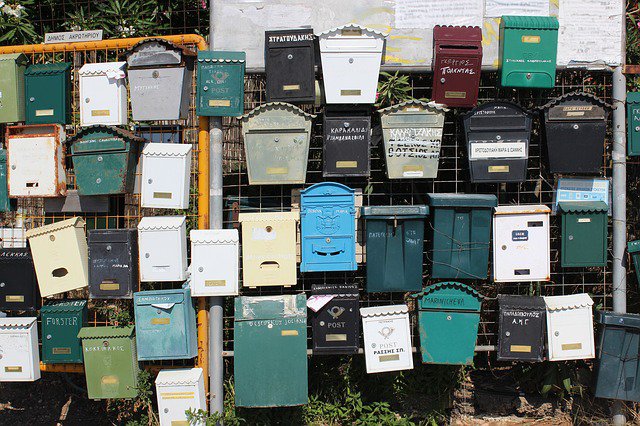
Best way to organize Outlook - there is no Best way to organize your Outlook desktop client. You can adopt different techniques when work together, you will achieve your desired results. You may also search internet and read about how other people manage Outlook emails. Then you decide what Outlook management best practices works for you the Best way to organize Outlook.
I will share some of the practices that I use to avoid email clutters
Colorize emails based on some criteria
I use Conditional Formatting to colorize emails based on criterias. Sometimes there are emails where you are not marked in To but still you want to read and probably you have actions also.
You can create a new rule for conditional formatting at Outlook >View >View Settings > Conditional formatting
- You name the rule
- Click on the Fonts to actually do the detail formatting
- Click on the Condition to set the conditions
- You have several choices in the Filter Pop-up window explore the different tabs to set best rule for you
Please refer to the picture below
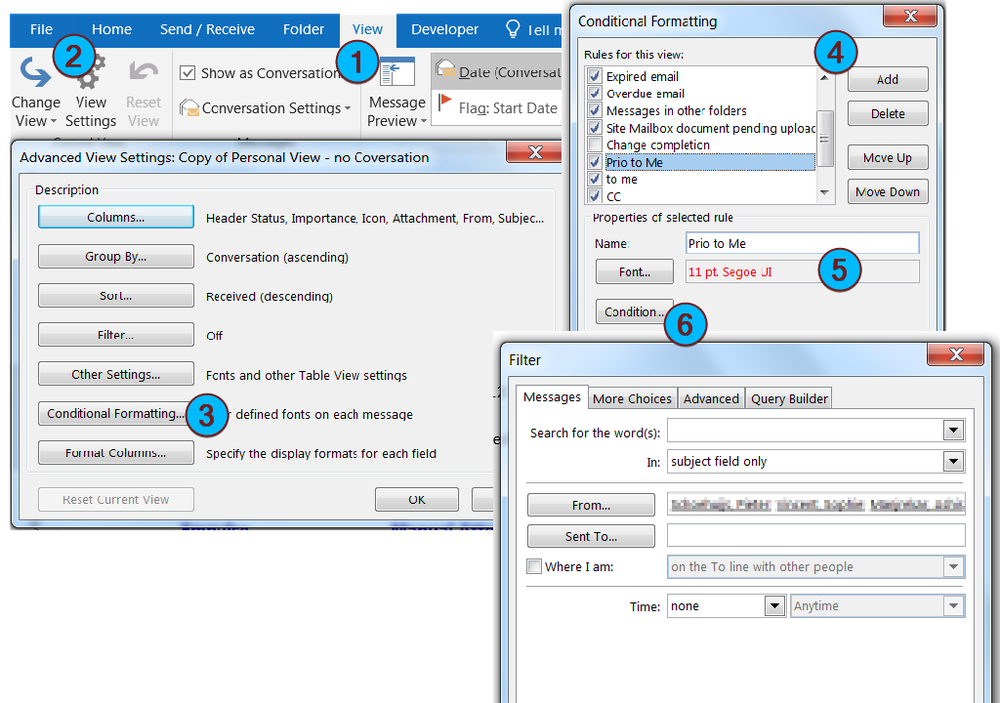
You would be repeating the the above steps to create more conditional formatting rules
Focused Inbox
So, Now you have a colorful Inbox. From color you now know which emails to read and which one to ignore. But you still have clutters and still need to look for your colorful emails. Lots of people suggest to delete the emails that you do not need. But to do that you need to see the subject or sender or based on some other criterias pick and delete. So, you still spending time on that.
Outlook Feature Search Folder comes handy here to achieve your Best way to organize Outlook. You can create a search folder using similar rules that you have used to colorize the emails. So all the email where you have action are in the new folder. Without even bothering to delete the unwanted emails, you have now a focused box.
Tag emails - Categorize it
In my recent article Inbox Management, I discussed about strategy on how to handle email. Same strategy may be expanded with Search Folder and make that more effective with tagging or categorizing. You may create few categories for example My Action, Delegated and Awaiting response
MyAction - where you are deferring your action and want to do later
Delegated - the emails that you have delegated action
Awaiting response - the ones that you have delegated to someone - once you receive responses, it is your action to respond to the email on Delegated
Search Folder for Categorized email
You may further take this ahead with a Search folder for actions. This folder is configured to have emails categorized as above. Anytime you are in the folder, you know what are the actions. You may add reminder or create task out of those categorized task to have more control over it. You might find Outlook Query Builder for Advanced Searcharticle useful in defining search criteria
Good Luck! Hope some of the techniques discussed here would help you to tame Email clutter and you have found out your Best way to organize Outlook
